
Online conferences and online courses have become popular in recent years. In order to review key points or take notes, many people choose to record screens with audio on their iMac or MacBook. Though convenient, Mac’s built-in recording tools can hardly meet users’ recording needs as they can’t record the system audio. In fact, there are many other Mac screen recorders available on the app store. However, they are of different quality. So, today we will review a popular and reliable screen recording tool on Macs named FonePaw Screen Recorder, which can record anything on your screen of high quality. From our review, you’ll have an overall understanding of this Mac screen recorder.
Outstanding Features of FonePaw for Mac Screen Recording
FonePaw Screen Recorder is a multifunctional screen recorder for iMac and MacBook that boasts not only powerful main features to help users record everything on the screen but also more than 20 smart features to fulfill more of your needs. It even allows users to record a specific window of the Mac screen with audio and a webcam. With the latest version, users can freely record screen videos without watermarks.
Furthermore, FonePaw Screen Recorder provides different recording modes such as Video Recorder, Audio Recorder, Window Recorder, and more. These professional recorders can record videos under any scenario, including zoom meetings, online classes, video clips, etc. You can also block a specific application for recording to avoid pop-up news interruption.
Moreover, using FonePaw Screen Recorder, both the Mac system sound and your voice can be recorded with noise cancellation. Thus, it’s also very convenient if you want to record a tutorial video on how to use a program on Mac. More features such as the spotlight or magnifying glass effect can be added to your tutorial to zoom in and emphasize the details in your recording. When the recording is done, this all-in-one tool also allows you to cut, compress, and merge videos as you like.
How to record a Mac screen with FonePaw Screen Recorder?
Now that you have learned the features of FonePaw Screen Recorder, let’s move to see how to record a Mac screen with both system sound and microphone audio via FonePaw Screen Recorder. In fact, the steps are easy to follow.
Step 1. Download FonePaw Screen Recorder for Mac
Free download and launch FonePaw Screen Recorder on your iMac or MacBook. To record the Mac screen with audio, click “Video Recorder”. If you want to record audio only, choose “Audio Recorder”.




Step 2. Customize recording settings
Then, you can choose full screen or any size of the screen to record. To enable the speaker and microphone, just turn on the button and adjust the sound volume. You can also click the “Gear” icon to customize the video and audio output formats.
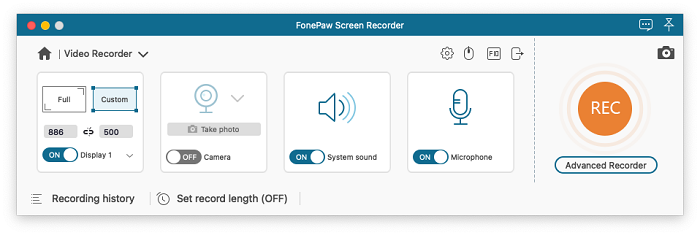
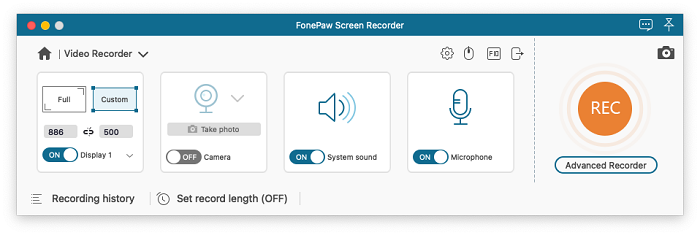
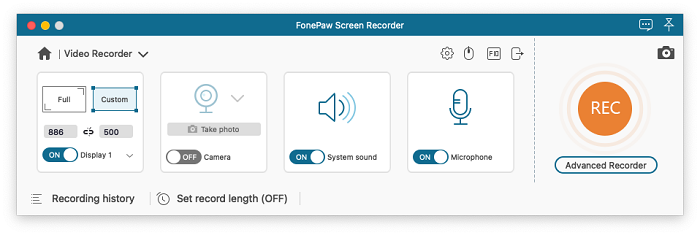
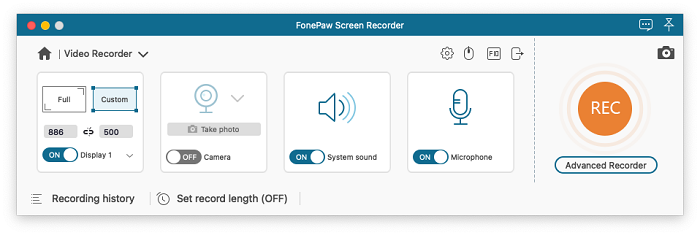
Step 3. Start recording on Mac
Now, you can click “REC” on the right side for recording. There is a control panel on the screen when your recording begins. You can pause and stop at any time or add annotations to highlight some important points in the recording as you like.




Step 4. Preview and save the recording
When the recording is done, click the “Stop” button and you can preview the video. And use the trimming tool to edit your recording if it’s necessary. Then click “Save” to keep the video.




Key features of FonePaw Screen Recorder
- Record the Mac system and microphone audio clearly.
As built-in screen recorders on Mac are unable to record the system sound, FonePaw Screen Recorder can record whatever you want with simple clicks. You can choose to let your screen record with both system and microphone sounds or one of them. It applies noise-cancellation and microphone enhancement technology so that audio can be recorded clearly.
FonePaw is a professional webcam capture program for Mac. It’s quite a nice choice if you’re a YouTuber because you can capture your screen with a webcam overlay. You can optionally select a built-in or external webcam and place the window anywhere you want on the screen.
- Record Mac screens on any occasion of high quality.
FonePaw Screen Recorder can record any activities on your Mac screen at up to 1080p and 60 fps without any lag. For instance, recording online meetings, sports events, audio, live streaming, and more.
- Easy to use and has an intuitive UI
Though it offers many features, the FonePaw Screen Recorder has a simple and straightforward user interface that users can grasp the usage at first glance. No technical skills are required to operate this tool on Mac.
- Task schedule and auto-stop for convenient recording.
One of the highlights of FonePaw is the task schedule feature where users can set time and recording area in advance and the app will start to record automatically. The auto-stop feature even helps users stop the process according to file size, length, or time set in advance.
- Trimming tools after recording.
Aside from recording features, FonePaw Screen Recorder also comes with trimming tools. After the recording, you can use the toolkit to cut, split, add, or have other editions.
Videos can be exported to MOV, MP4, M4V, and GIF. And audio can be saved in MP3, M4A, WMA, CAF, FLAC, OGG, and OPUS format.
What can be recorded on Mac with FonePaw Screen Recorder?
FonePaw Screen Recorder has more than 8 recording modes. Whether you are a remote worker, hoping to record Google Meets, a learner, wanting to capture online classes, or an educator, wishing to create tutorial videos, FonePaw can do them all on Mac. However, it should be noted that the Mac version is currently missing some supporting recording features, such as recording the phone screen and gameplay.
System Requirements for FonePaw Screen Recorder
FonePaw Screen Recorder is compatible with both Mac and Windows systems. If you want to record a Mac screen via this app, make sure you are running Mac OS X 10.10 or above(macOS Big Sur and macOS Monterey). A table with system requirements is listed below.
| Windows | Mac | |
| OS | Windows 11/10/8.1/8/7/Vista/XP (32bit or 64bit) | Mac OS X 10.10 or above(macOS Big Sur and macOS Monterey) |
| processor | 1GHz Intel® processor and Apple M1 chip | |
| resolution | 1280 x 800 display or above | |
| R.A.M. | 512MB or more (1024MB Recommended) | |
| display card | Accelerated 3D graphics – 64MB RAM | |
Price of FonePaw Screen Recorder
FonePaw Screen Recorder provides a free version and a premium version for users. But the free one has some limitations.
Features for free trial version
The main limitation of the free trial of FonePaw Screen Recorder is that users can only record videos or audio and save it for the first 3 minutes to test the effect. If you record a video of more than 3 minutes, you need to purchase a license to unlock the limitation. It’s so nice that FonePaw will not add watermarks to your recordings no matter which version you are using.
plan
Now, FonePaw offers 30% off for purchasing a license.
One month plan: $19.56
One year plan: $38.46
lifetime plan: $79.77
Conclusion
As Mac users all know, the two built-in recording apps on Mac – Screenshot Toolbar and QuickTime – are easy to use, but they fail to record internal audio. From the review above, we can see that FonePaw Screen Recorder is a more reliable option for Mac. It comes with abundant features and easy recording steps. With it, you can easily record the Mac screen with system audio and microphone, and even the webcam.
Moreover, simply set a time in advance, and the program will automatically start and stop recording. If you have something else to do when you’re recording, the locked screen feature allows you to lock the specific region while recording to avoid any message disturbance. The versatility and ease of use of FonePaw Screen Recorder make it stand out as one of the best screen recording software for Mac. Since FonePaw Screen Recorder has a free version, feel free to have a try!
About FonePaw
FonePaw is all about experience, efficiency, and quality. Founded in 2014, we are now a leading software company specializing in data recovery, data transfer, data backup, system repair, and multimedia tools, helping more than 8,000,000 global users untangle complex issues that always emerge during their digital evolution journey. Our passion for customer experience is what motivates us, and we are satisfied with what we do and proud to integrate into an organization that respects customers.
Contact information
Official website: https://www.fonepaw.com/screen-recorder/

![How to Record Mac Screen with Audio [Best Choice] How to Record Mac Screen with Audio [Best Choice]](https://marketbusinessnews.com/wp-content/uploads/2023/04/imac.jpeg)






