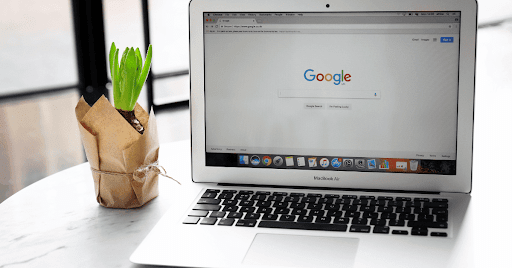
Google Workspace is a comprehensive suite of productivity tools designed to enhance collaboration and efficiency in businesses.
For administrators, managing Google Workspace involves configuring settings, adding users, and ensuring data security.
This guide provides practical tips to help administrators optimize their Google Workspace environment.
What is Google Workspace?
Google Workspace, formerly known as G Suite, is a collection of cloud-based productivity and collaboration tools developed by Google. It includes Gmail, Google Drive, Google Docs, Google Sheets, Google Meet, and other applications.
Google Workspace offers businesses a unified platform for communication, file storage, and collaboration, improving workflow and productivity.
Managing Your Google Workspace
Configuring Workspace Settings
The initial setup and configuration of Google Workspace are crucial for ensuring a smooth and secure operation. Start by accessing the Google Admin console, where you can manage all aspects of your Workspace environment.
Key settings to optimize performance and security include configuring domain settings, setting up email authentication, and managing service settings.
Additionally, you can customize your organization's profile and communication settings to align with your business needs. Regularly reviewing and updating these settings helps maintain an efficient and secure workspace environment.
Adding & Managing Users
Adding new users to Google Workspace is a straightforward process. Begin by navigating to admin.google.com and logging into the Admin console.
From there, use the 'Add a User' option to create new accounts. It's a good practice to use first names for primary emails and role-specific aliases to streamline communication.
Managing user profiles involves adding secondary emails and phone numbers, which can be done through the user management section in the Admin console.
To ensure security, manage passwords by enforcing strong password policies and enabling two-factor authentication. You can also organize users into organizational units and manage their profile photos to maintain a professional appearance.
Assigning roles and privileges is another critical aspect of user management. Best practices include granting super admin roles only to trusted individuals and assigning specific admin privileges based on job responsibilities. It is also important to manage user information and set up alternative emails (aliases) for better communication management.
In some cases, you may need to transfer ownership of Google Forms when a user leaves or changes roles within the organization. This ensures continuity and proper access control for important documents.
Storage Management in Google Workspace
Using Storage Management Tools
Google Workspace offers robust storage management features within the Admin Console to help administrators efficiently manage their organization's data.
Start by navigating to the storage summary page, where you can get an overview of your storage usage. Understanding pooled storage is crucial, as it allows the total storage across your organization to be shared collectively.
This approach maximizes storage efficiency and ensures that all users have adequate space. The storage summary page provides a detailed breakdown of storage usage across Google Workspace products such as Google Drive, Google Photos, and Gmail, helping you monitor and manage your storage effectively.
Setting Storage Limits
Setting and managing storage limits is a vital part of storage management. Begin by accessing the Admin Console and navigating to the storage settings.
Here you can adjust storage limits for different organizational units and specific users. This flexibility allows you to allocate more storage to groups that need it, such as marketing teams or photographers, while conserving space for others.
Use the storage summary to monitor usage and make adjustments as necessary to ensure optimal storage distribution across your organization.
Managing Shared Drives
Managing shared drives is essential for optimizing storage and maintaining an organized workspace. In the Admin Console, you can view and manage all shared drives within your organization.
Best practices include regularly reviewing shared drives to ensure they are being used efficiently, deleting unnecessary drives, and considering data retention policies to keep your storage organized and manageable. Proper management of shared drives helps prevent clutter and ensures that important data remains easily accessible.
Security measures for Google Workspace
Protecting Sensitive Data
Securing sensitive data within Google Workspace is paramount to protecting your organization's information and maintaining trust. Best practices for data protection include using encryption to safeguard data both in transit and at rest.
Implementing robust access controls ensures that only authorized personnel can access sensitive information. Regularly updating passwords, using strong password policies, and educating employees about security protocols are essential steps in maintaining a secure environment.
Additionally, enabling data loss prevention (DLP) policies can help monitor and protect sensitive information from being shared inappropriately
Two-Step Verification & Single Sign-On
Two-step verification (2SV) adds an extra layer of security by requiring users to provide two forms of identification before accessing their accounts. To set it up, go to the Admin Console, navigate to Security settings, and enable 2SV for your organization.
This reduces the risk of unauthorized access, even if passwords are compromised. Single Sign-On (SSO) simplifies the login process by allowing users to access multiple applications with one set of credentials.
Implementing SSO enhances security by reducing the number of passwords users need to remember and manage. To set up SSO, configure it in the Admin Console under the Security settings, and integrate it with your identity provider.
FAQs: Manage Google Workspace
What is Google Workspace and how does it work?
Google Workspace is a suite of cloud-based productivity tools, including Gmail, Drive, Docs, and Meet, designed to enhance collaboration and streamline business operations.
How can I customize my Google Workspace experience?
You can personalize Google Workspace by adjusting interface settings, creating custom email signatures, and using themes and add-ons to enhance functionality and user experience.
How can I stay organized in Google Workspace?
Maintain organization by using labels and folders in Gmail, organizing files in Google Drive, setting calendar reminders, and utilizing Google Keep for notes and task management.
How do I manage Google Workspace?
Managing Google Workspace involves configuring settings in the Admin Console, adding and managing users, setting storage limits, implementing security measures, and regularly reviewing activity logs and reports.
Conclusion
Effectively managing Google Workspace is crucial for ensuring productivity and security within your organization. By configuring settings, managing users, optimizing storage, and implementing robust security measures, administrators can create a seamless and secure working environment.
Regularly reviewing and updating these practices helps maintain efficiency and data integrity. Use the tips and tools discussed to enhance your Google Workspace management, and explore additional resources or support for continuous improvement and success.








