In today’s digital world, signing documents online is becoming more common. Electronic signatures are key for this. They let us sign papers quickly and safely without using pen and paper. This method is getting popular in many areas like business and law. It makes work faster and easier.
One great tool for this is Wondershare PDFelement. It helps you add electronic signatures to PDFs easily. This tool is very user-friendly. It makes adding your signature to documents simple and safe. In this article, we will talk about how PDFelement can help you with electronic signatures. We will show you why it is a good choice for handling important documents.
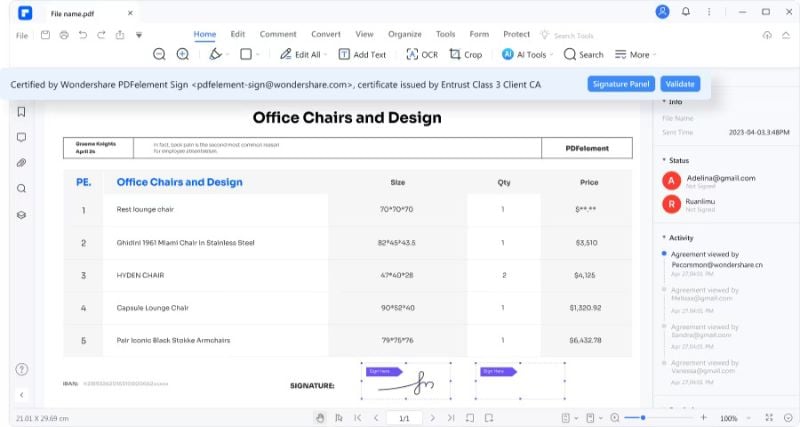
Part 1. The Importance of Electronic Signatures
Electronic signatures are like digital versions of your handwritten signature. You use them to add electronic signatures to PDF or sign documents online. They are important because they save time and paper. You don’t have to print, sign, and scan documents anymore. You can do it all with electronic signatures on your computer or phone.
These signatures are also legal. Many countries say they are as good as handwritten ones. This means they are safe to use for official papers. They come with security features. These features ensure that the signature is from the right person and hasn’t been changed.
In business, electronic signatures are very helpful. Imagine you need to sign a contract or a form. With electronic signatures, you can do this fast, no matter where you are. You don’t have to meet in person or send papers by mail. This is great for businesses because it makes work quicker and easier. People in many jobs, like sales or human resources, find electronic signatures useful. They help businesses run smoothly in a digital world.
Part 2. Introduction to PDFelement
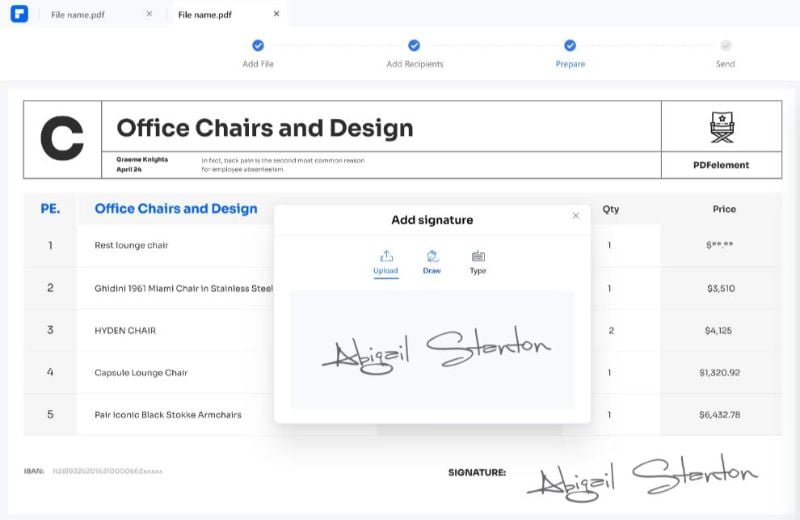
PDFelement is a tool that helps you work with PDFs in many ways. It is not just for reading PDFs. You can also create, edit, and sign them. This makes it a very useful tool for many people. One of its best features is how it handles electronic signatures.
With PDFelement, adding your signature to a PDF is easy. You can do it in just a few clicks. This is great for signing documents fast. It is also safe. PDFelement makes sure your signature is secure. No one else can use or change it. This means you can trust it with important papers.
PDFelement is made to follow many rules about electronic signatures. These rules make sure your signatures are legal and safe. For example, it follows the E-Sign Act. This act is a law about electronic signatures. PDFelement also meets standards for keeping data safe. These include ISO 27001 and HIPAA. These are big deals in keeping information secure. It also follows GDPR. This is a rule in Europe for protecting personal data. It also meets other security standards, like PDS2, Swift, CMMC, and NITES.
All these rules and standards mean PDFelement is very reliable. It is good for businesses that care about keeping data safe. It is also good for normal users who want an easy way to sign PDFs. With PDFelement, you can be sure your documents are handled well. It is a powerful tool for anyone who works with PDFs.
Part 3. Step-by-Step Guide: Adding Electronic Signatures to PDFs
Adding electronic signatures to your PDF documents in PDFelement can be done in two main ways: digital and handwritten signatures. Each method has its steps and benefits, depending on your needs.
Digital Signatures
This method is like adding a secure digital stamp to your document. It includes your signature and details like the date and time of signing and the state of the document. It’s ideal for official documents where authentication is key.
Step 1. Open your PDF in PDFelement. If it has a place for a signature, click “Protect” > “Sign Document.” Choose your ID to sign.
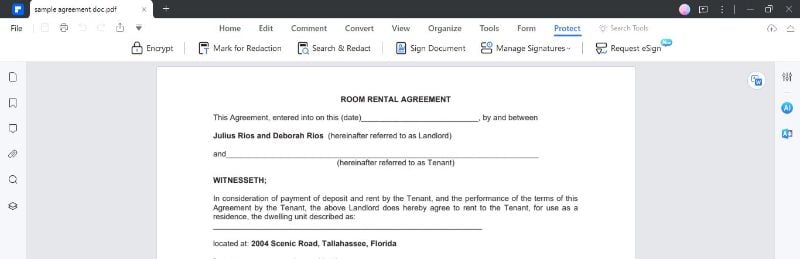 Step 2. If you don’t have an ID, click “New ID” > “Create a new digital ID” > “Next.” You can save this ID as a .pfx file on Windows or .p12 on Mac. Or, you can save it in the Windows Certificate Store for use with other applications.
Step 2. If you don’t have an ID, click “New ID” > “Create a new digital ID” > “Next.” You can save this ID as a .pfx file on Windows or .p12 on Mac. Or, you can save it in the Windows Certificate Store for use with other applications.
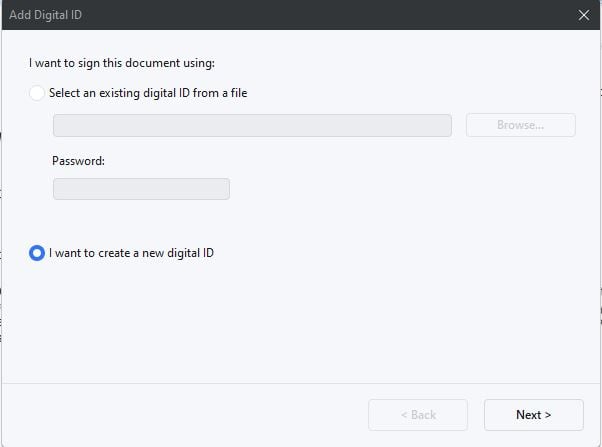
Step 3. To make sure signatures are valid, click “Protect” > “Manage Signatures” > “Validate All Signatures.” Choose “Clear All Signatures” to delete signatures in the same menu.
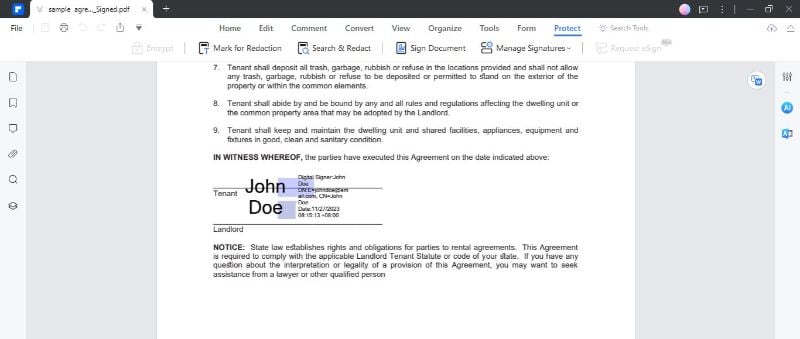
Handwritten Signatures
This approach gives a more personal touch to your documents. You can create a signature that looks just like your physical signature. It’s perfect for adding that hand-signed feel to digital documents.
Step 1. Open your PDF file using PDFelement.
Step 2. Click “Comment” > “Signature” > “+ Create” to make a new handwritten signature.
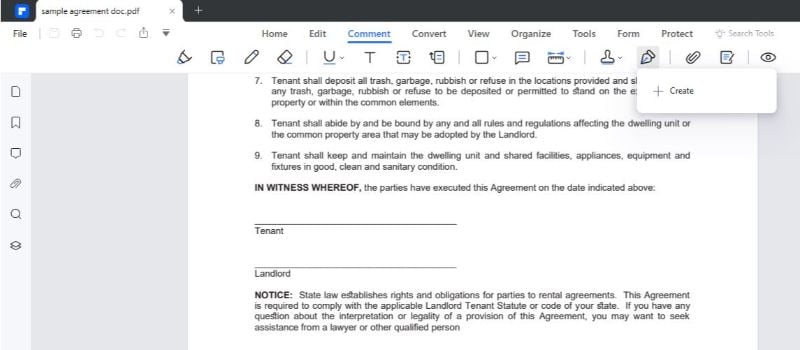
Step 3. You have three ways to do this:
- Upload: Click “Upload,” then “Choose Image” to add a saved signature image. Click “OK” after uploading.
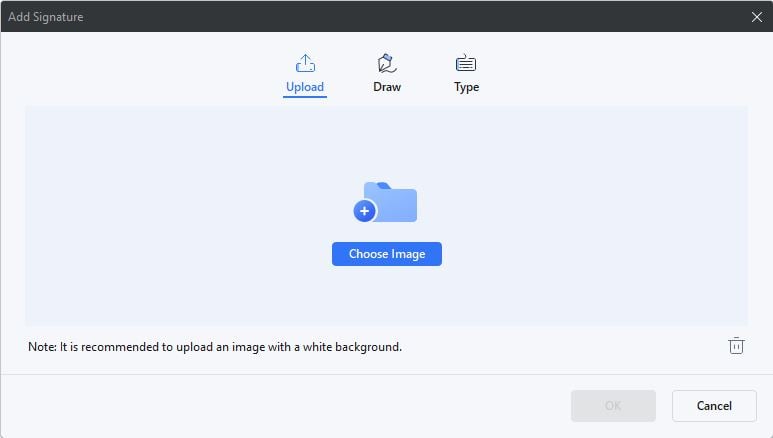
- Draw: Under “Draw,” use your mouse or stylus to draw your signature. You can pick the color you want.
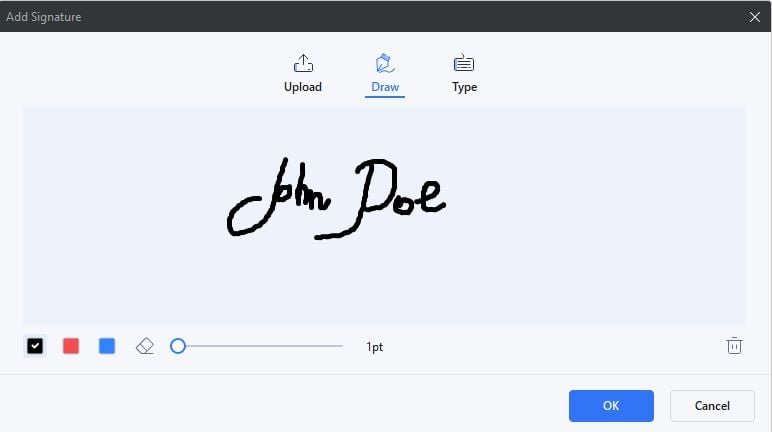
- Type: Click “Type,” write your name, choose a font and color, then click “OK.”
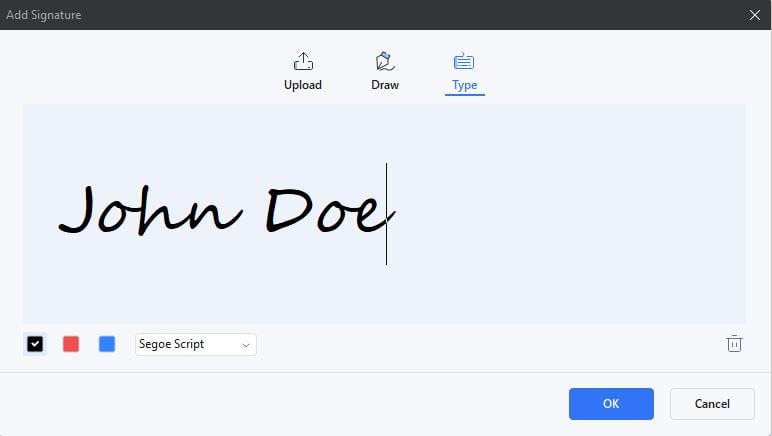
With these steps, you can add a digital or handwritten signature to your PDFs in PDFelement. This makes signing documents fast and easy for work or personal use.
Sending PDF for Electronic Signatures
Sending a PDF for electronic signatures with PDFelement is simple. Here’s how you do it:
Step 1. Open PDFelement and load the PDF you need to be signed.
Step 2. Click on “Request eSign” under the “Protect” tab.
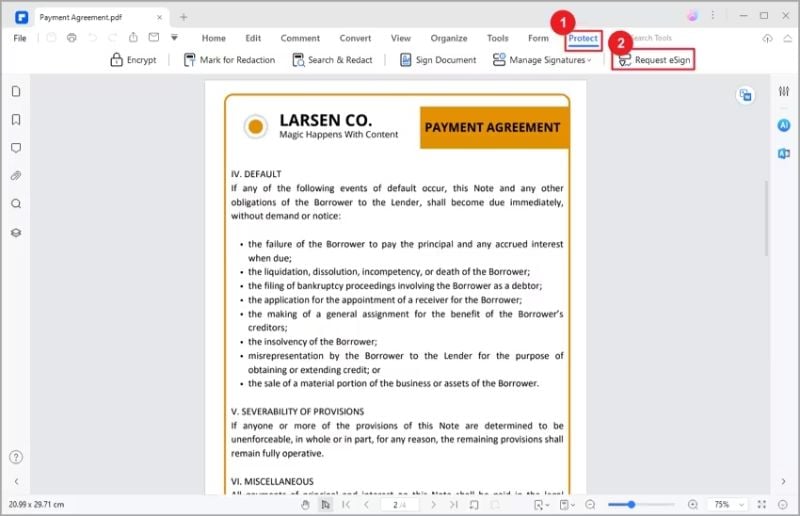
Step 3. A window will pop up. Here, you add the email addresses of the people who need to sign. Put them in the order they should sign. You can drag and drop to change the order. If someone needs to know about the signing but doesn’t need to sign, use “Add CC” to include their email.
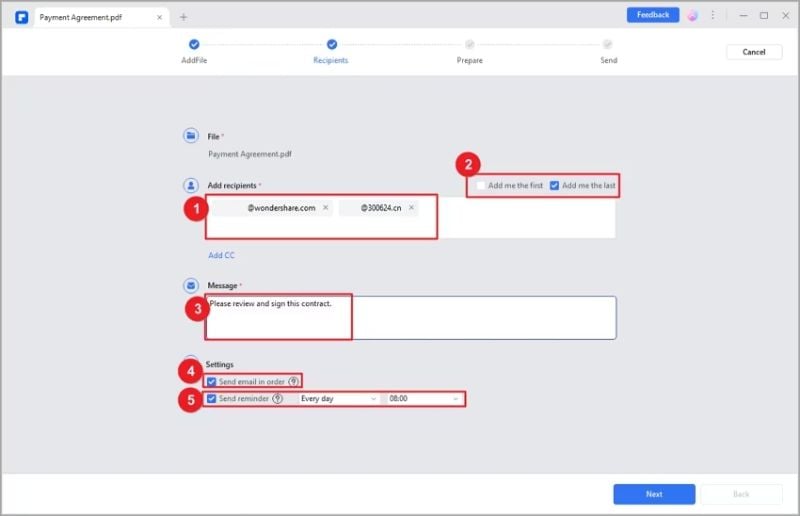
Step 4. Choose if you want to sign first or last. Pick “Add me the first” or “Add me the last.”
Step 5. In settings, set the order of how emails are sent. Also, pick how often to remind people to sign.
Step 6. Add spaces in the document where people will sign or fill in details. These can be for signatures, dates, titles, and company names. Drag these fields to the right spots and assign them to the right people.
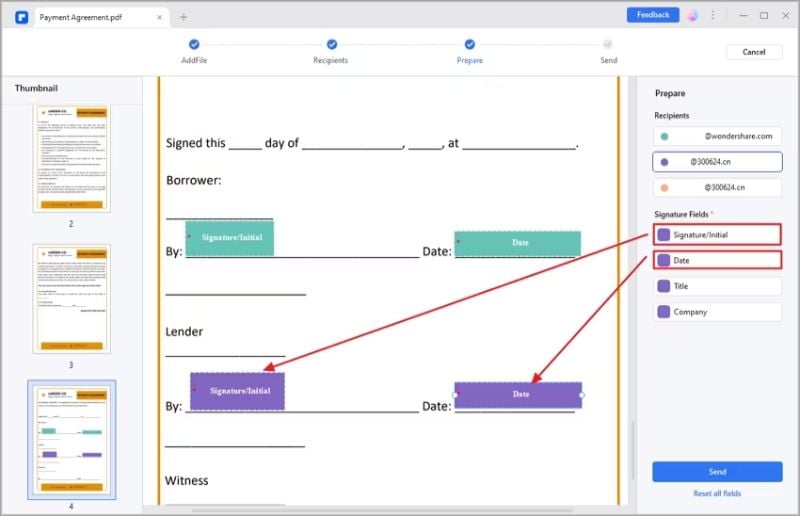
Step 7. Check everything carefully. Make sure all fields are right and given to the correct people. When you’re sure it’s all good, click “Send.” This sends the document to everyone to sign.
This process ensures that the right people sign your document in order. It’s easy and keeps everything organized.
How to Sign PDF Contracts with Certificate
Signing PDF contracts with a certificate is crucial in today’s digital world, and PDFelement offers two convenient methods. Whether you prefer to sign directly within the PDFelement desktop application or through a simple email link, the process is streamlined and secure.
Desktop Application
This method is perfect for those who are working directly from their computer. It involves opening the contract within the PDFelement application and following simple steps to add your certified signature.
Step 1. Open PDFelement and go to the Agreement panel.
Step 2. Find the contract under “Waiting for me.” Double-click it to start signing.
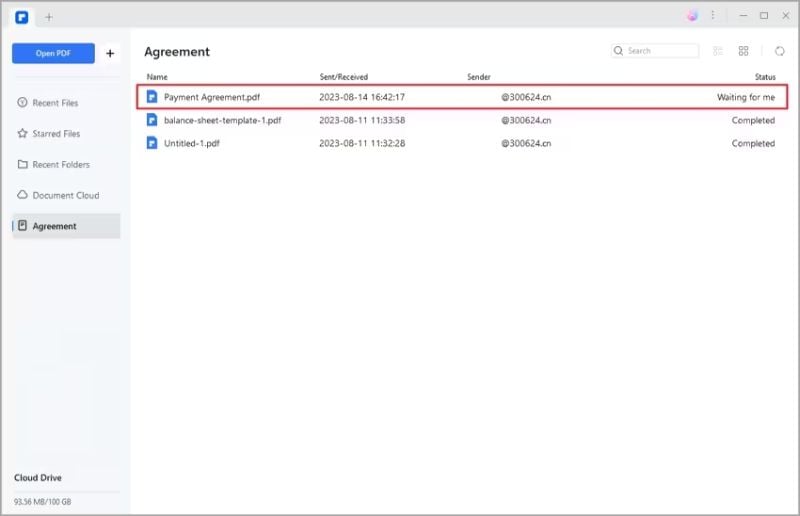
Step 3. Click the “Sign” tag. Add your signature and other needed info.
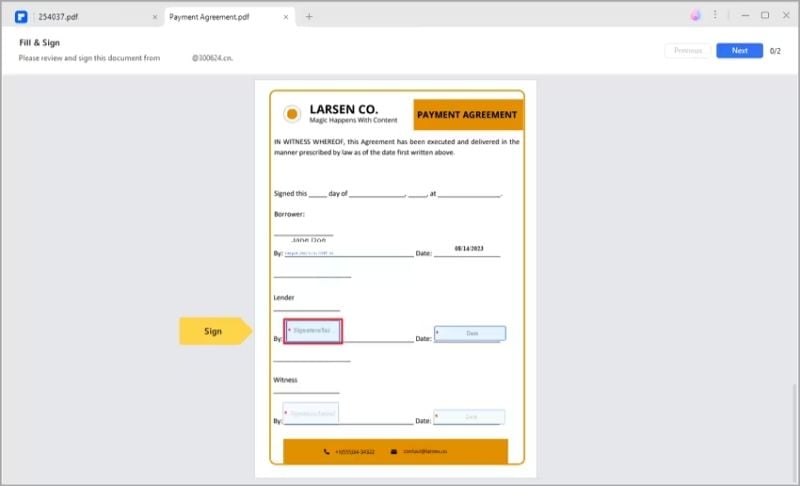
Step 4. Choose how to add your signature:
- Upload: Add an image of your signature.
- Draw: Draw your signature right there.
- Type: Type your name and pick a font color and style.
Step 5. Click “OK” to put your signature on the contract.
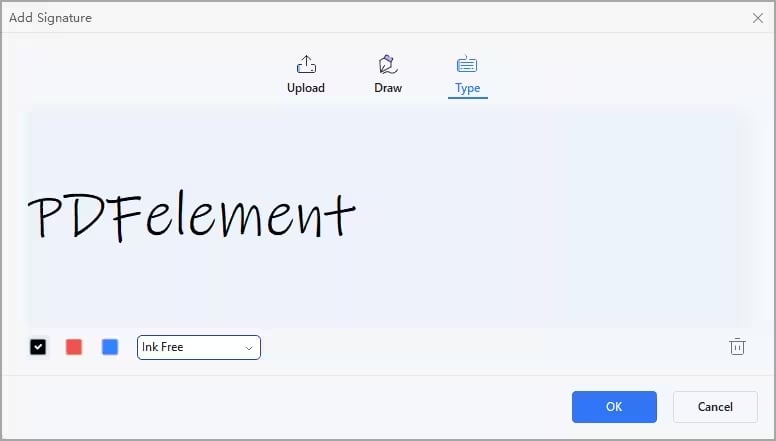
Step 6. Below, you’ll see a message about agreeing to the contract. Click “Click to Sign,” then “Next” to finish.
Email Link Signing
Ideal for those on the go or who prefer to handle contracts via email. This method allows you to access and sign the contract directly from an email link, making it convenient and time-efficient.
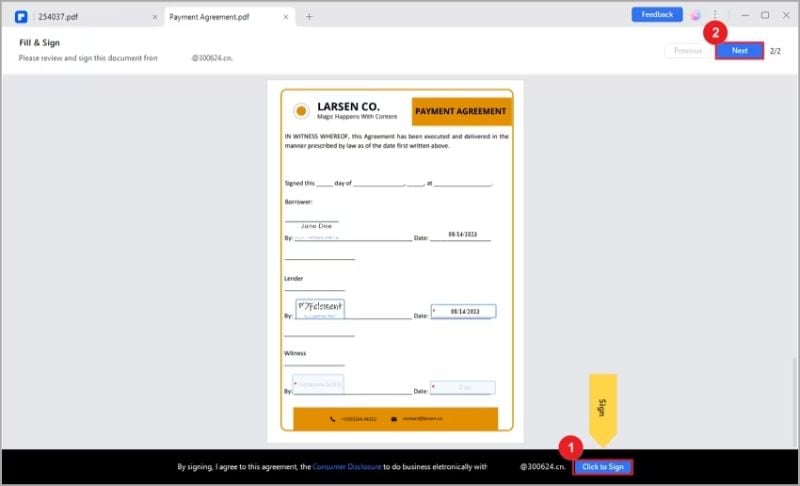
Step 1. Open the email with the contract. Click “Sign the Document.”
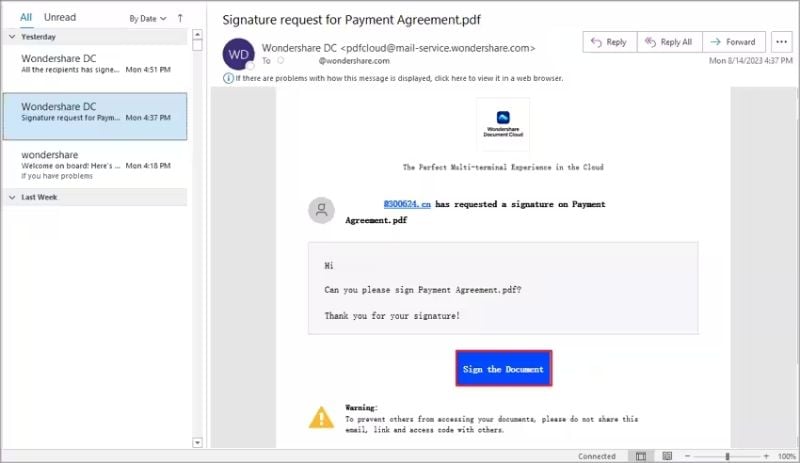
Step 2. Agree to the terms and click “Continue.”
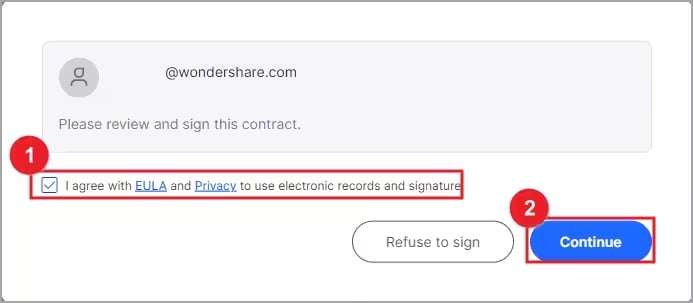
Step 3. Click the “Signature/Initial” field. If it’s your first time, make a signature:
- Type: Write your name and choose a signature color.
- Upload: Choose an image of your signature.
- Draw: Draw your signature in the field.
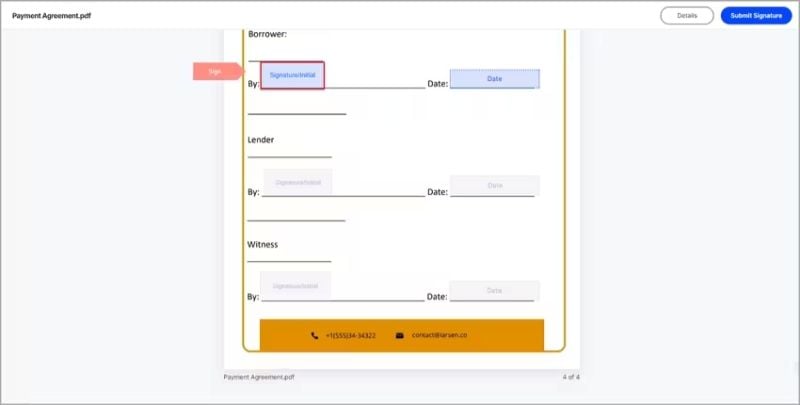
Step 4. Click “Save” to apply your signature. It’s saved securely for later.

Step 5. Click “Download” and choose:
- Only PDF: Just the contract.
- PDF and Audit Report package: Both in a zip file.
- PDF and Audit Report combined: Both in one PDF.
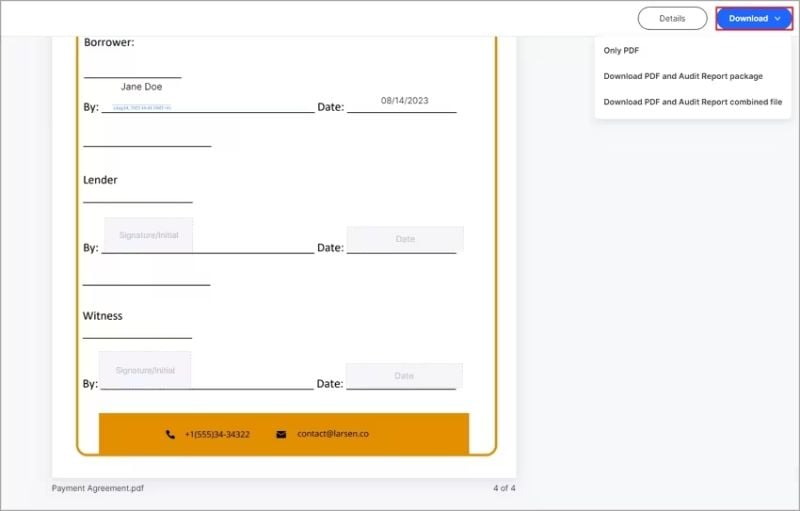
Step 6. You’ll get an email with the fully signed contract when everyone has signed.
Both methods ensure that your signature is legally compliant and securely attached to your document, providing peace of mind and ease of use. Let’s delve into the step-by-step process for each method.
Part 4. Benefits of Using PDFelement for Electronic Signatures
Using PDFelement for electronic signatures has many benefits. It’s secure and follows important rules. This means your signed documents are safe and legal. It’s also easy to use. You can add signatures quickly, which saves time.
- Security and Compliance: PDFelement is designed to be very secure. It follows laws like the E-Sign Act and meets standards like ISO 27001 and HIPAA. This means it’s trusted for legal documents. Your signature and information stay safe.
- Efficiency and Ease of Use: Adding signatures in PDFelement is simple. You don’t need to be an expert. It’s fast so you can sign documents without delay. This is great for busy people or businesses.
Pricing and Plans
Here are the pricing plans of PDFelement:
- For Individuals: Starts at $29. There’s also a one-time payment option. This is good if you don’t want yearly fees.
- For Businesses and Teams: Costs $139 with a one-time payment. Good for teams working on PDFs together. It’s cost-effective for businesses.
- For Education: Priced at $47.99 for students and teachers. This is budget-friendly for schools and colleges.
The free version lets you sign one PDF. Paid users get three eSign requests. If you need more, there’s an option for 30 eSign requests for $9.9 a month. There’s also a yearly plan at $189.99. This gives you 500 eSign requests.
Verdict: Pros and Cons
PDFelement is great for security and ease of use. It’s also affordable. But it might have more features than some users need. It’s best to think about what you need before choosing.
PDFelement could be a good choice for your electronic signature needs. Whether you’re an individual, a business, or in education, it has options for you. Consider what you need and check if PDFelement matches that.
Conclusion
PDFelement is a great tool for electronic signatures. It’s secure, easy to use, and follows legal rules. It fits different budgets, making it good for everyone. Whether for personal use, business, or education, it’s a reliable choice. PDFelement makes signing PDFs simple and safe, showing its effectiveness in managing electronic signatures.
Interesting Related Article: “Top 5 Benefits of Using PDF for Business“







;Resize=(1200,627)&impolicy=perceptual&quality=medium&hash=3684e5540158955a1a81d20a363776c9e5c2664cd53d9d3252de29de842ba7e2)
