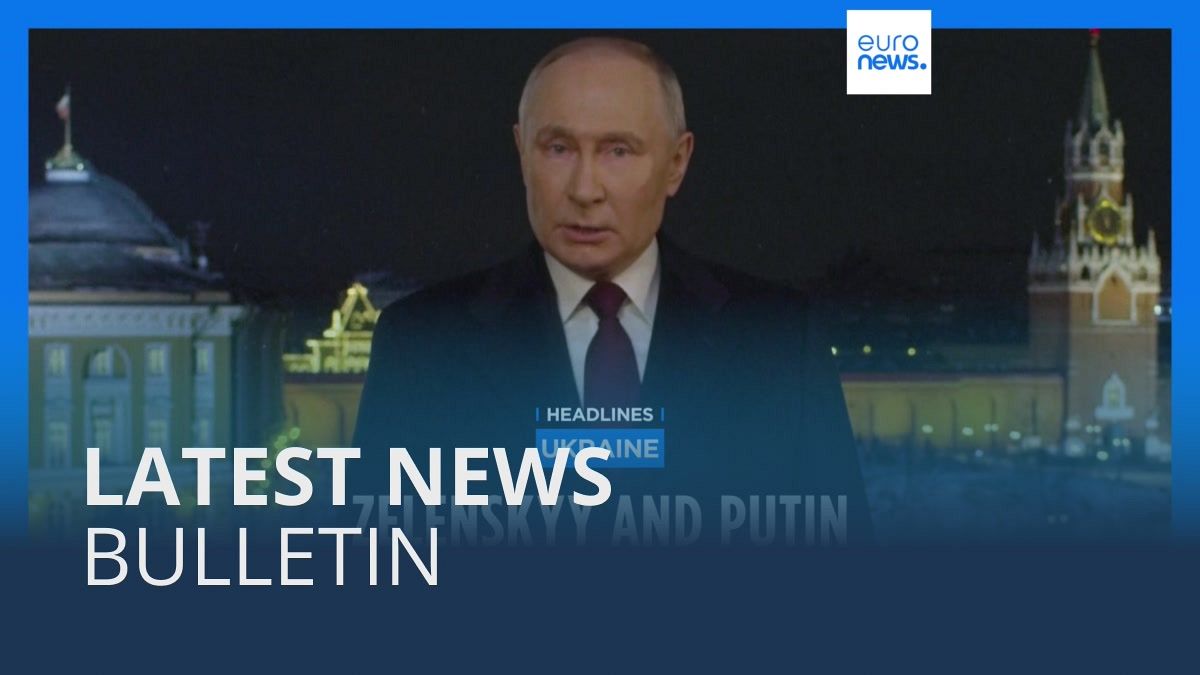It it beneficial to know the common reasons why does the partition get lost in Windows 10 before you learn how to get them back. Most of the time, partitions that are missing or not showing up in Windows 10 can be caused by deletion by accident, loss of drive letter, virus attack, corrupted partition table, and other factors like below:
Corrupted Partition Table: If the partition table on your Windows PC becomes corrupted due to user error, malware, or other issues, it can lead to partitions are missing or lost.
Accidental User Operations: Incorrect or unintended commands in Disk Management utilities like DiskPart can delete or overwrite partitions, thus causing partitions missing or lost.
Power Failures: Sudden power interruptions during any changes or operations, such as creating, resizing, or formatting partitions, can corrupt the file system and lead to partition loss.
Bad Sectors: If a partition has any bad sector (damaged areas), the operating system may cannot recognize the partition, and it will display as missing partitions.
Hard Drive Repartitioning: When you repartition a hard drive, all existing partitions are deleted.
Loss of Volume Label or Drive Letter: In some cases, partitions may still exist but appear missing due to the loss of the volume label, drive letter, or partition name.
Hardware Changes or Upgrades: Certain hardware changes or upgrades, such as replacing the motherboard, can lead to this problem.
Recover lost partition in Windows 10 and 11 with AOMEI software
If the partition is deleted and then gets lost, you can use a professional recovery program like AOMEI Partition Assistant to recover the missing partition. This program boasts these advantages:
- AOMEI Partition Assistant is a user-friendly and professional disk manager designed for Windows 11, 10, 8, 7.
- To effectively recover missing partitions, it provides two search methods to meet your needs: Fast Search and Full Search.
- The program offers multiple functions like creating, deleting, formatting, changing drive letter, shrinking, and extending partitions.
- It also offers advanced features like to converting MBR to GPT on Windows 10, disk cloning, merging partitions, formatting large hard drives, allocating free space, and powerful data recovery.
However, please note that if you want to unlock the whole potential of this lost partition recovery tool, you may upgrade to its higher edition.
Now, you can follow the step-by-step guide to recover deleted volume in Windows 10 and 11.
Step 1. Install and launch AOMEI Partition Assistant. Click “Recover” on in the top toolbar, and choose “Partition Recovery”.
Step 2. A small window will appear, then you will have to choose the disk which contains your missing partition from the list and click “Next”.

Step 3. Then you can choose a proper search method according to your actual requirements. Click “Next” to go on.

Step 4. Tick the partition which is missing from your computer and click “Proceed”.

Step 5. When you see the word “Congratulations” in the window, the missing partition is restored successfully. Then you can click “Finish”.

Then, you can open Disk Management or File Explorer to check whether you successfully recover deleted partition on Windows 10. However, you won’t be able to see the recovered partition in File Explorer if it doesn’t have a drive letter. At this time, giving it a new drive letter will fix this issue. Also, if you delete the boot partition by accident in Windows 10/8/7, you can use it to make a bootable media and then use the same steps above to recover it in the WinPE environment.

Conclusion
As you can see, AOMEI Partition Assistant can make it easy to recover lost partition in Windows 10 and 11. This multifunctional software can offer many computer problems solutions. You can also visit its official website to learn how to move programs from C drive to D drive Windows 10, reset Windows 10 password without logging in, replace a hard drive without reinstalling Windows, and so on.
Interesting Related Article: “Ultimate Guide: Run Windows App on iPhone“














;Resize=(1200,627)&impolicy=perceptual&quality=medium&hash=ec32435d96e7cee9b5a5ed79adf39e6af8899e6086dd97ebc32629c6820e516b)